Basics Direct link to this section
"Sim it" is the answer you'll get to almost every question regarding gear, upgrades, great vault choices, stat priorities, or anything damage related. Simming your character can be a bit daunting at first if you've never done it before. I highly recommend watching Shadarek's guide on How to Sim on Raidbots as it covers everything you'll need to know to get comfortable with simming.
The first thing you'll need in order to sim is the simulationcraft addon. After installing it, you'll need to log into your character and type /simc, which will give you the following screen 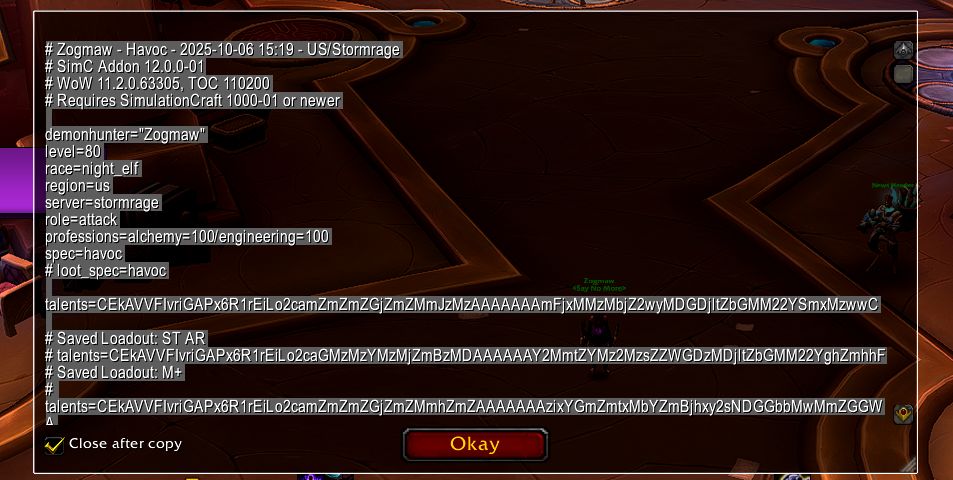
If you choose any sim type (Top Gear, Droptimizer, Quick sim) you can paste that string in the top box labeled 'LOAD FROM SIMC ADDON' to bring in your talents, stats, and gear.
Options Direct link to this section
The sim options are available on every type of sim and tell raidbots how to run the sim. The options themselves are fairly self-explanatory and provide any additional information directly below them. You can customize your raid buffs, fight length, number of targets, and a few others.
Droptimizer Direct link to this section
Droptimizer sims are good to help you determine what bosses or dungeons to target for specific drops. This sim type will sim all of the drops from dungeons, raid, PvP, world content, delves, or crafting then show you which are upgrades.
Top Gear Direct link to this section
Top gear is probably the best sim type in my opinion. Whenever you get a new piece of gear (or open your great vault), you can sim it in top gear. It will show all the gear you have equipped, in your bags, or as an option in your great vault (assuming you generated your /simc string with your great vault open). You can then select multiple pieces of gear you want to compare with one another, as well as talent sets, gems, and enchants. Raidbots will then sim every combination of you wearing the selected gear to determine which will give you the best DPS. The sim is smart too, so you can select all of your great vault options and only one will be used in each setup. There is also a + icon on each piece of gear, which allows you to modify it by upgrading it with crests/stones, socketing it, catalyzing it, or embellishing it if it's a crafted piece. Lastly, there's an item search at the top which allows you to manually add pieces of gear. This is useful for simming any gear you may not have but are thinking of targeting or if you want to see how much of an upgrade it would be. This is also useful for crafted gear, since you'll be able to sim embellishments unlike when using droptimizer.
Simming your Great Vault Direct link to this section
When choosing what to take from your vault, there's a lot more that comes into play than just picking the highest simming item or something on your BiS list. You need to take into account how farmable the item is, are you likely to get it from your next raid if it drops, what are your other options, etc. There are a lot of external factors to take into account other than the sim, and it may not be the same for everyone. Your priorities will be different depending if you focus more on raid or mythic plus, or what level you play at.
Dungeon Sims Direct link to this section
Dungeon Slice sims are disabled for havoc. The consensus among the theorycrafters is that it simply is not a good sim type due to the unrealistic nature of how the add spawning works. Instead, it's recommended to do dungeon route sims for mythic plus. Simming for dungeons in general is pretty tough to get an exact answer for what's better, so you'll still need to do some thinking and reasoning after seeing the output of the sim.
There are two ways to run a dungeon route sim: you can use your own route or a pre-provided one. To use your own, you'll need the MDT addon to make a route, as well as the MDT Sim WeakAura, which will place a button in your route to export it to SimC. A sample route to use from Shadarek's Dungeon route sim youtube tutorial is on pastebin here. In order to use it, you'll need to go to the bottom of the page to Custom APL and SimC Options, tick the box to enable SimC Expert Mode, then paste the string into the Footer box. The relevent sections are underlined in red: 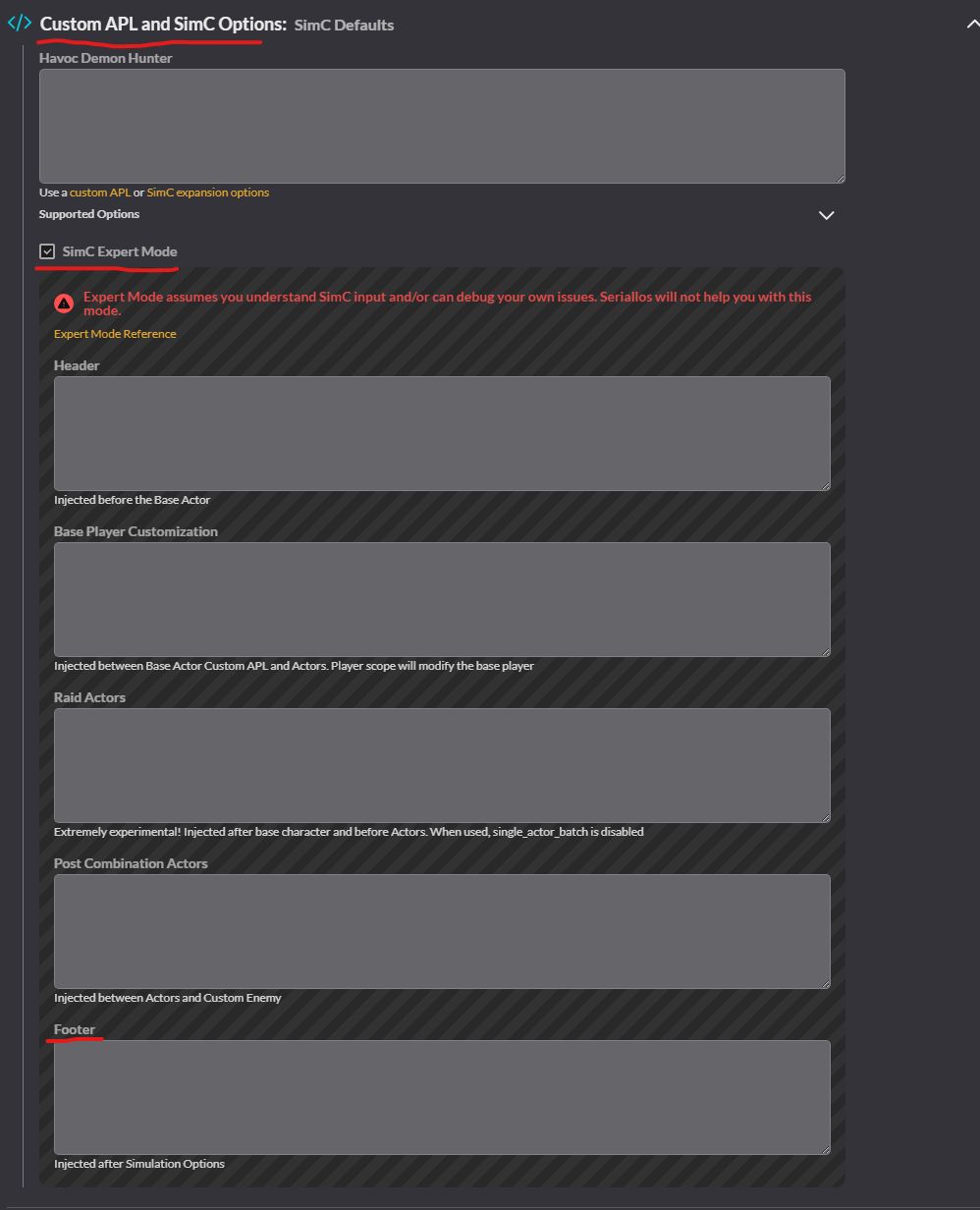
Other options Direct link to this section
-
If you'd like to create custom APL changes, you can add it at the first box under Custom APL and SimC Options.
-
To sim with Cycle of Hatred pre-stacked, you can add the following string to the Base Player Customization box under expert mode
override.precombat_state=buff.cycle_of_hatred.stack=4